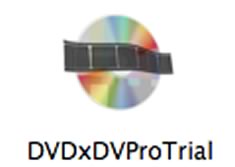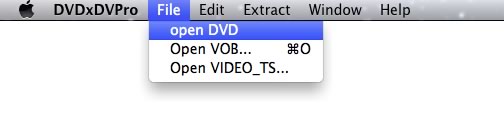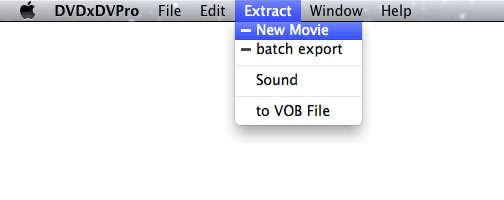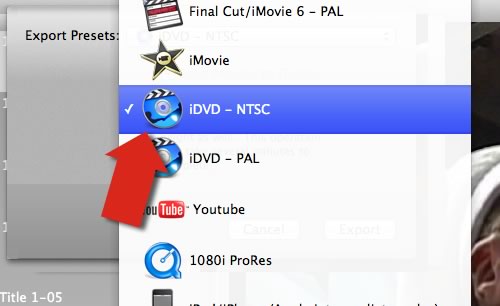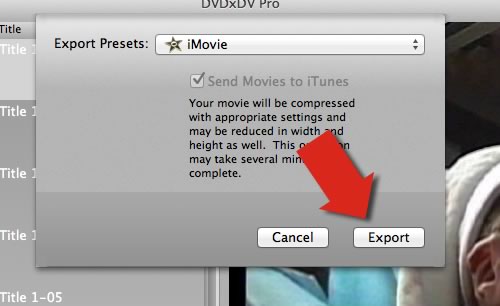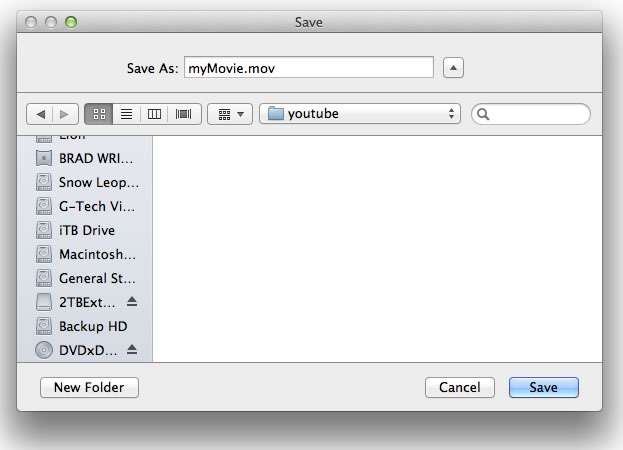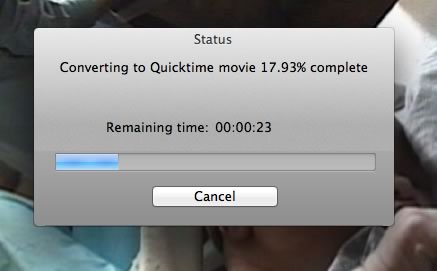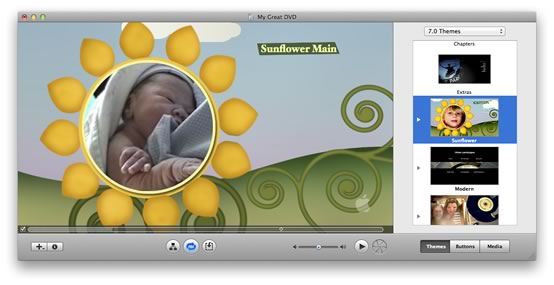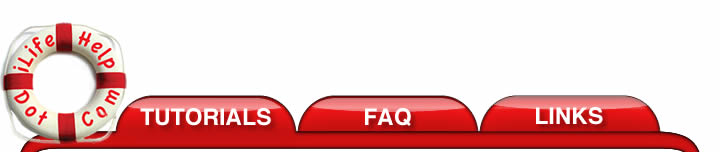 |
|||
From a DVD into iDVD |
|||
|
This tutorial shows you how to combine video clips from one or more iDVD create DVDs or unencrypted regular DVD and import them into a new iDVD project. This tutorial will use DVDxDV Pro which you can download a free trial version to follow along. The trial version will watermark your video and you will need to purchase the full version and re-extract the video to remove the water mark. iDVD works best if the video is in the proper format and size. This will avoid problems and quality loss when re-encoding the video on a new DVD. DVDxDV Pro takes care of this so that your video will always look its best on the new DVD. 1. Install DVDxDV Pro by downloading the trial version of DVDxDV Pro. The trial version will watermark your video, but it will allow you to follow along with this tutorial. You will need to purchase the full version and re-upload your video again to remove the watermark. 2. Start DVDxDV Pro from your Applications folder.
3. The main window will appear.
4. If you have a DVD in your computer, DVDxDV Pro will automatically load the DVD. You can, also, load the DVD using the File->Open DVD menu option.
5. Your DVD should begin loading into DVDxDV Pro. After it is finished, you should see one or more video titles in the DVDxDV Pro window.
6. You are now ready to extract your video. Select the Extract->Movie option from the menu.
7. This will bring up the export preset dialog. Click the export preset menu button.
8. Select the iDVD export preset that matches the type of DVD that you are using. There are two standards for DVDs, NTSC and PAL. NTSC is mainly for North America while PAL is used almost everywhere else.
9. Press the export button.
10. The save dialog will appear asking you for a place to save your video. Make sure you remember the location of this video as you will need to import it into iDVD.
DVDxDV Pro will begin extracting from the DVD.
11. After extracting the video, drag the video from the Finder into a new iDVD project.
|
|||