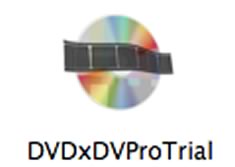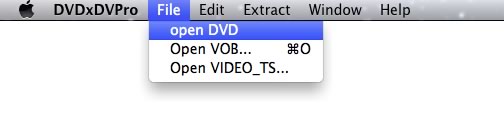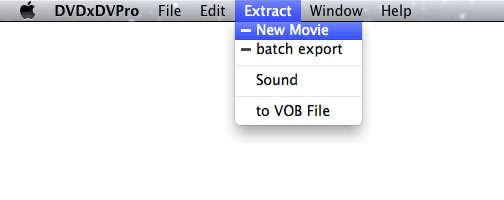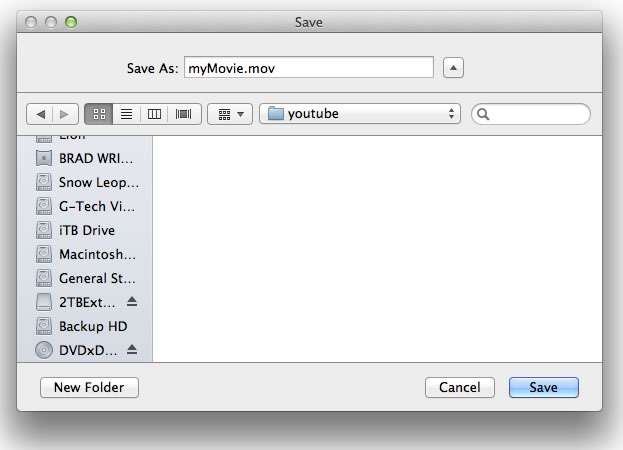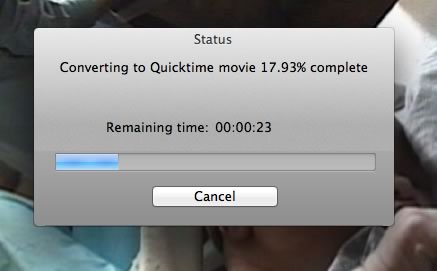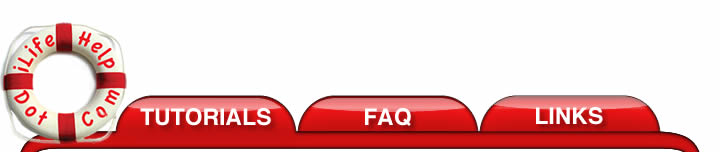 |
|||
How to Rip a DVD to an iPhone 5 |
|||
|
This tutorial shows you how to rip a DVD into your iPhone 5, iPhone 4 or iPhone 4s, Apple TV or iPad. This tutorial will use DVDxDV Pro which you can download a free trial version to follow along. The trial version will watermark your video and you will need to purchase the full version and re-extract the video to remove the water mark. 1. Install DVDxDV Pro by downloading the trial version of DVDxDV Pro. The trial version will watermark your video, but it will allow you to follow along with this tutorial. You will need to purchase the full version and re-upload your video again to remove the watermark. 2. Start DVDxDV Pro from your Applications folder.
3. The main window will appear.
4. If you have a DVD in your computer, DVDxDV Pro will automatically load the DVD. You can, also, load the DVD using the File->Open DVD menu option.
5. Your DVD should begin loading into DVDxDV Pro. After it is finished, you should see one or more video titles in the DVDxDV Pro window.
6. You are now ready to extract your video. Select the Extract->Movie option from the menu.
7. This will bring up the export preset dialog. Click the export preset menu button.
8. Select the Apple TV export preset. The Apple TV export preset is compatible with all of the modern iOS devices such as the iPad, iPhone 4 and the Apple TV.
9. There is an option to send the video files directly to iTunes. If you don't want this unselect this option. Next, press the export button.
10. The save dialog will appear asking you for a place to save your video.
If you have the send to iTunes selected, your movies will appear in iTunes and not this folder. This folder is only used as a scratch folder. Press the "Save" button and the iTunes information dialog will appear.
Use this dialog to set the title of the movie and description as it will appear in iTunes. DVDxDV Pro will begin extracting from the DVD.
11. After extracting the video, open iTunes and you should find the new movie in your movies library
You will need to sync your iPhone 5, iPhone 4, iPhone 4s or iPad with iTunes in order for the movies to appear on your iOS device.
|
|||